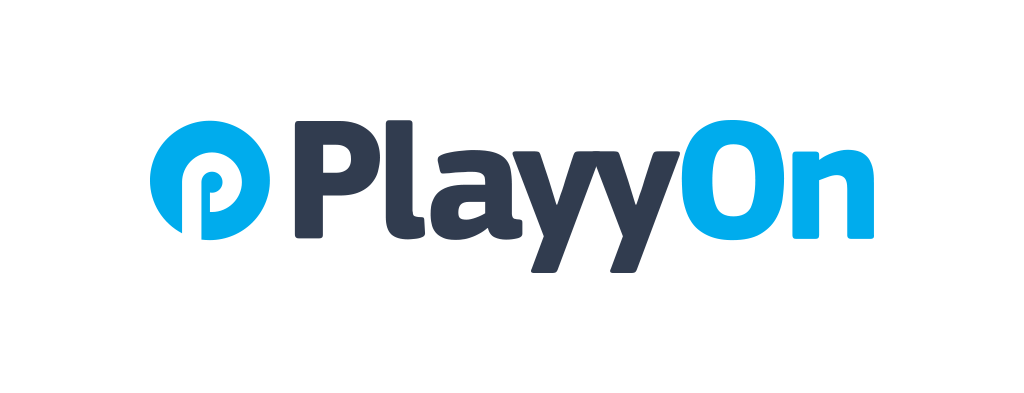How To: Subscribe to a Calendar
Export, Sync or Subscribe to a Team or Organization Calendar
Chloe Hill-Huse
Last Update 4 years ago
For Managers; Choose which calendar you want to Sync first.
a) Your personal calendar - top right corner of your top toolbar.
b) Your organization's calendar (under the events tab)
c) A single team's calendar (under the teams tab, select the gear icon beside the chosen team, select schedule from the left hand side of your Toolbox)
1. Once you are on that calendar's page, You will see a group of drop down filter on the top right corner of your calendar
2. Hit Subscribe
3. Choose which items you want to sync with your external calendar ( ical, google calendar, ect)
The next steps will be dependent on what calendar you use, but will similar to the following steps
1. You will be asked or prompted to open your preferred calendar
2. Click "Open Calendar'
3. It will ask you to enter the URL you want to subscribe to. Your PlayyOn calendar link should already be automatically populated here.
4. Hit 'Subscribe'
5. Next you will be able to adjust your setting, We recommend setting Auto- Refresh to at least 'every hour' so that your always have the most up to date info in your personal calendar.