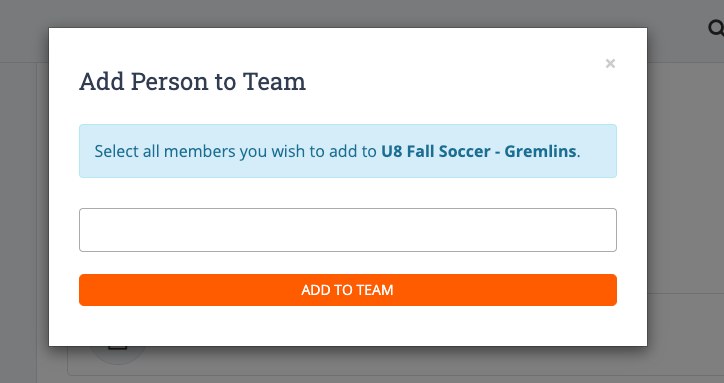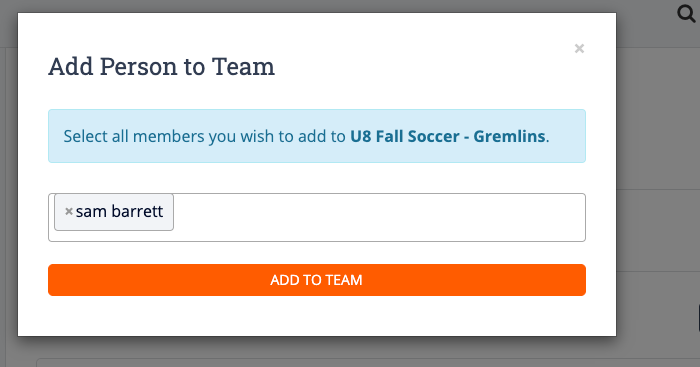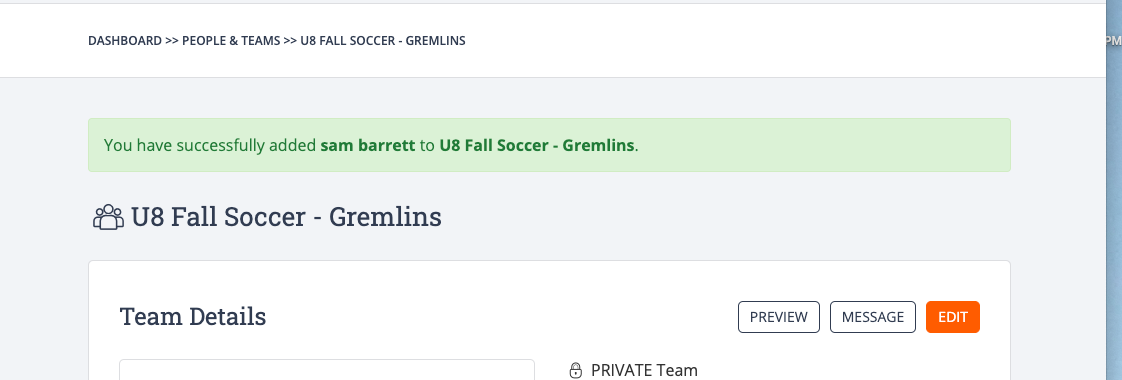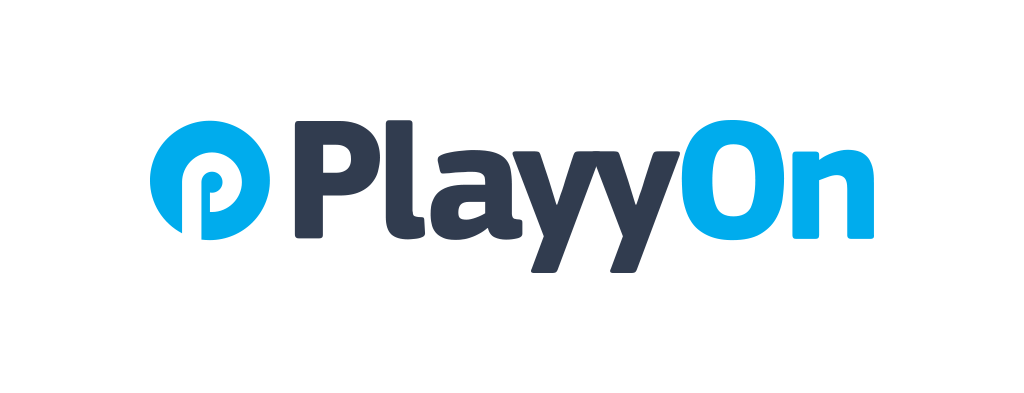How To: Add a New Player to a Team Roster
A step by step guide to help you add players to a specific team's roster.
Chloe Hill-Huse
Last Update 4 years ago
There are many different ways to add Players to rosters, depending on exactly what you are trying to accomplish.
Also see:
How To: Add Multiple Players or Registrants to a Roster
How To: Add an Existing Player to Multiple Team Rosters
In order to add players to a team roster firstly you must create a team. If you have not done so, please follow this link to help you get started.
STEP 1: Once you are signed in, on your manager’s dashboard, click the team button on the left-hand panel. This will direct you to a page which shows all created teams within your organization.
STEP 2: Select the team you with to add the player to by clicking on their name.
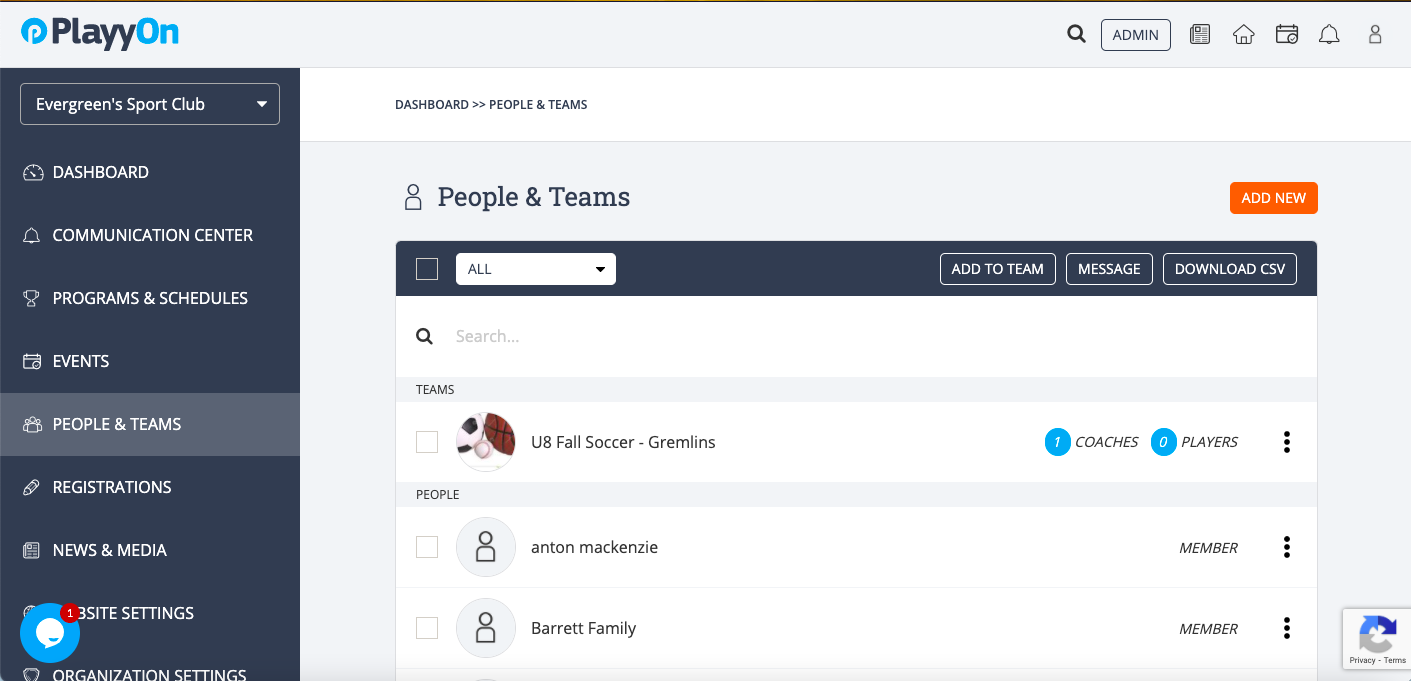
STEP 3: You are now in your team page. To be able to edit the team’s roster, scroll down to the bottom and click "add" in the Team Members section.
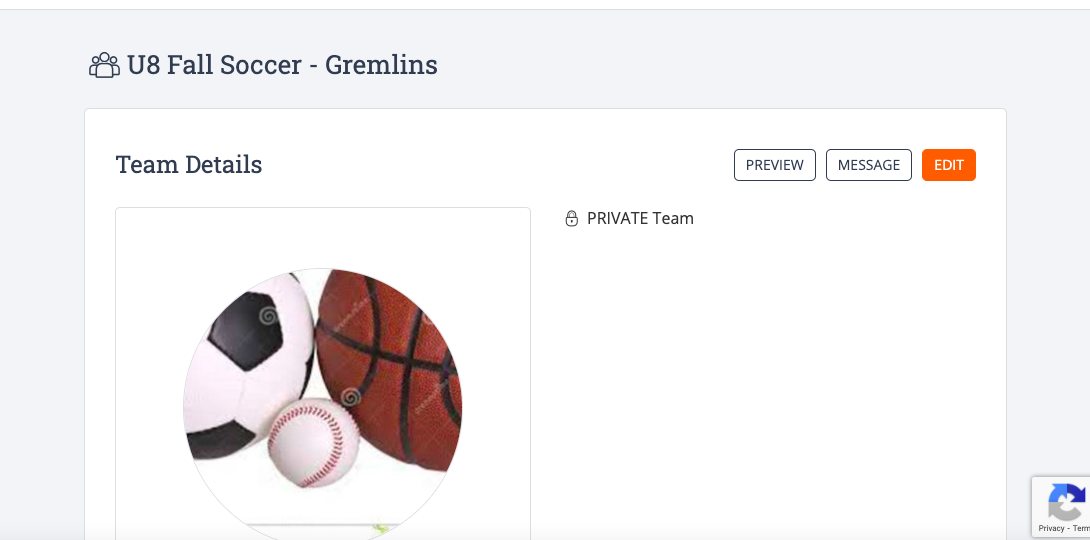
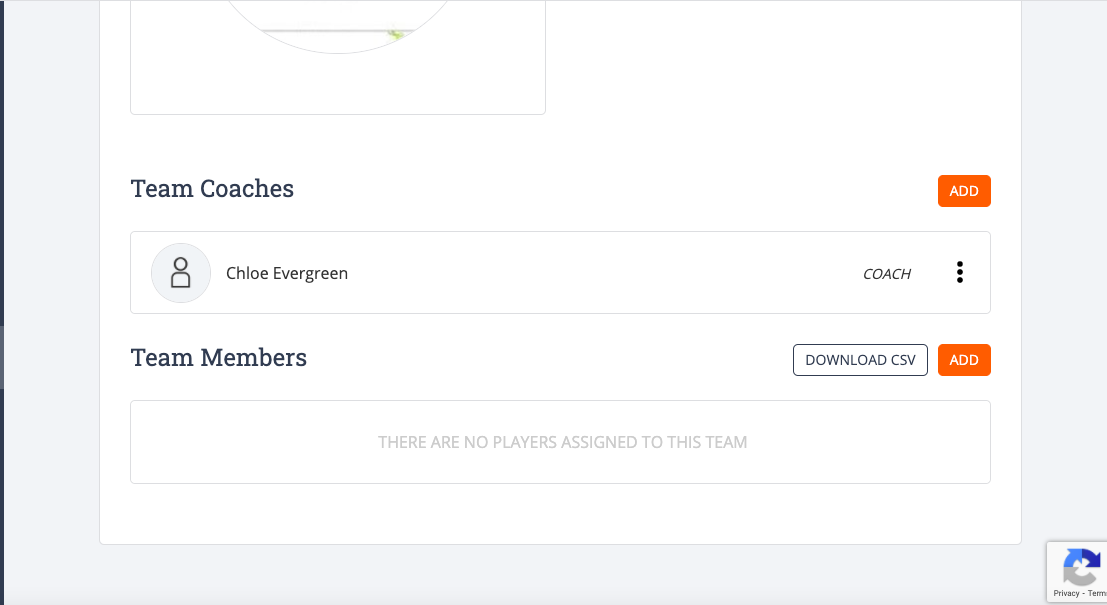
Once you click "add" this option will pop up. Select who you would like to add and click "add to team".