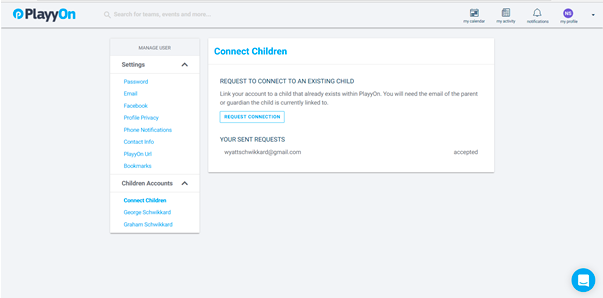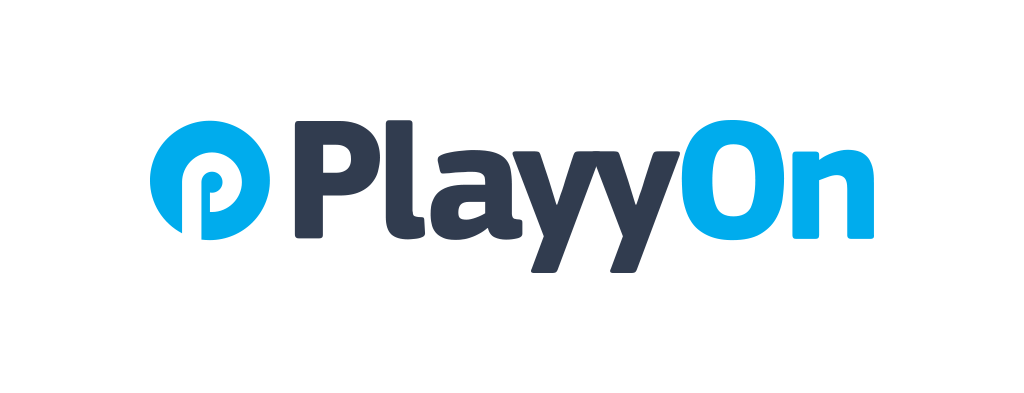How to Link a Child to a Parent's Account
A guide on how to link or connect a parent to an existing child in your organization.
Chloe Hill-Huse
Last Update 4 anni fa
When you want to link or connect a parent to a child account there are a few steps that need to be taken first.
PARENT REGISTERED CHILD
1. The child must have been registered by another adult with an email (primary parent/guardian)
2. You must have the primary parent or Guardian's email that they used to register the child.
ADMIN OR COACH ADDED CHILD
1. The child has been added by an admin and linked to a parent (primary parent/guardian
2. In which case you must know the email the admin used to add the primary parent and child
LINK OF CONNECT A SECOND PARENT
STEP 1: The second parent must create a PlayyOn Account.
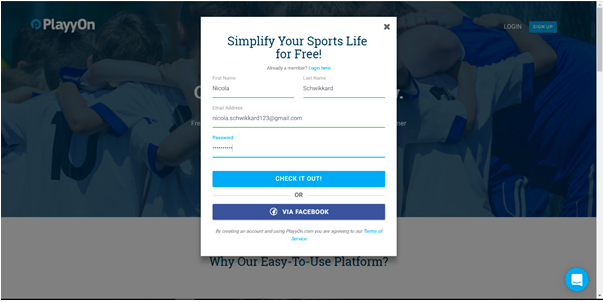
STEP 2: When logged in click on the arrow in the top right corner of the top toolbar (red circle).
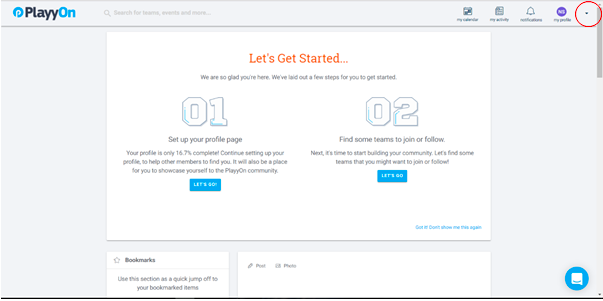
STEP 3: Click on 'Settings'
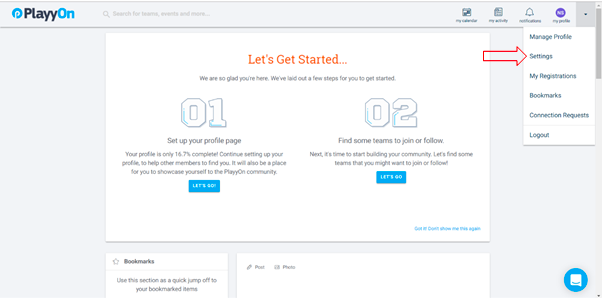
STEP 4: on the left hand side click on Children Accounts and then click on connect children
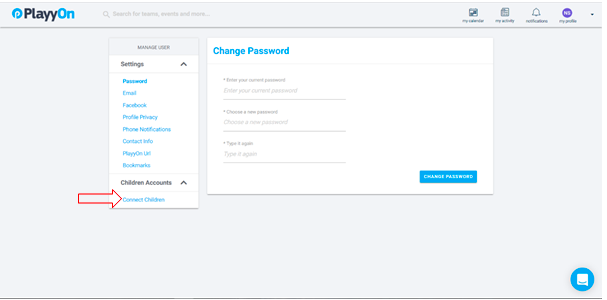
STEP 5: Click on "Request Connection"

STEP 6: Enter the email of the Primary Parent or Guardian, and hit 'send request'.
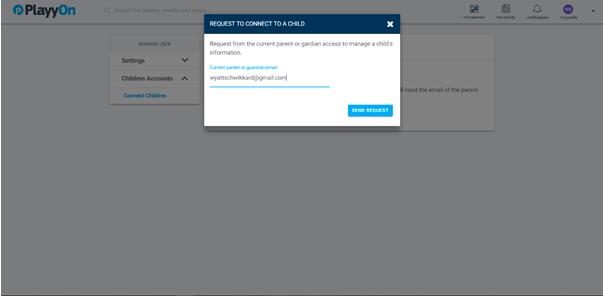
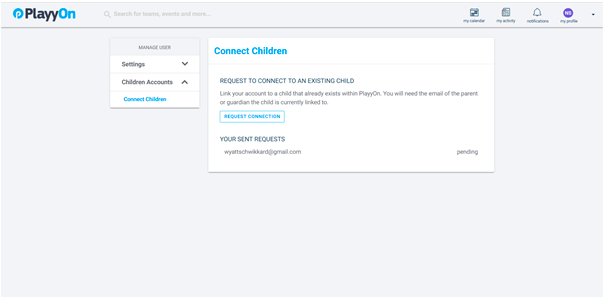
The Primary parent or guardian will send a request to connect you to that child. They will receive an email notification. Then must log into their account to accept the Connection Request.
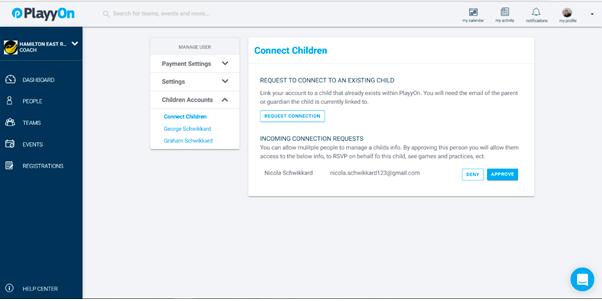
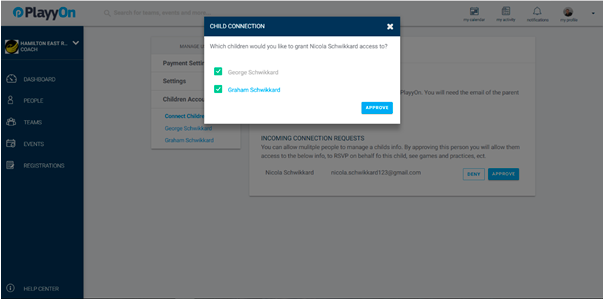
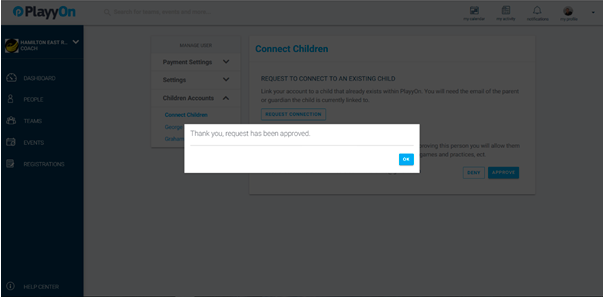
STEP 8: After the request is accepted you will have the child's name as a tab in your Settings > Children's Accounts. The child's schedule will show up in your calendar and you will be able to register and RSVP to games and practices on behalf of that child.