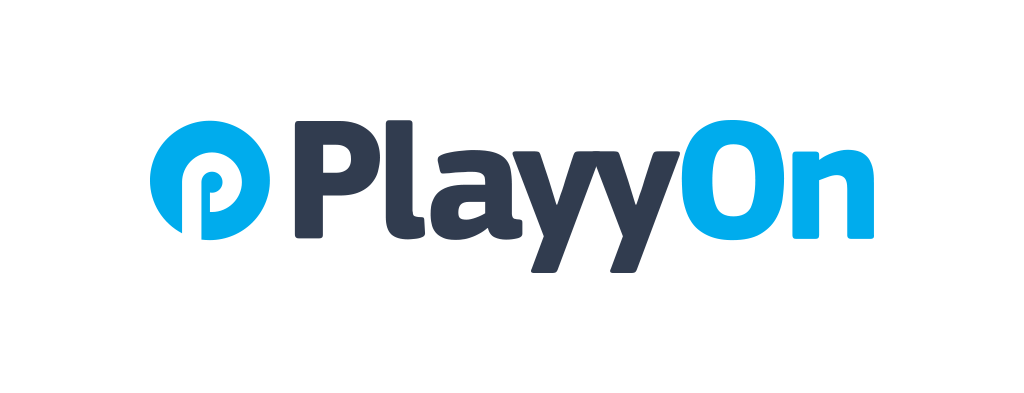How To: Change your Account Email and Password
This Guide will show you how to change your email and password for your account.
Chloe Hill-Huse
Last Update 3 jaar geleden
STEP 1: On your admin dashboard, click the circle with your profile picture in it to drop down the options. Then click the "Profile & Settings" button (red arrow).
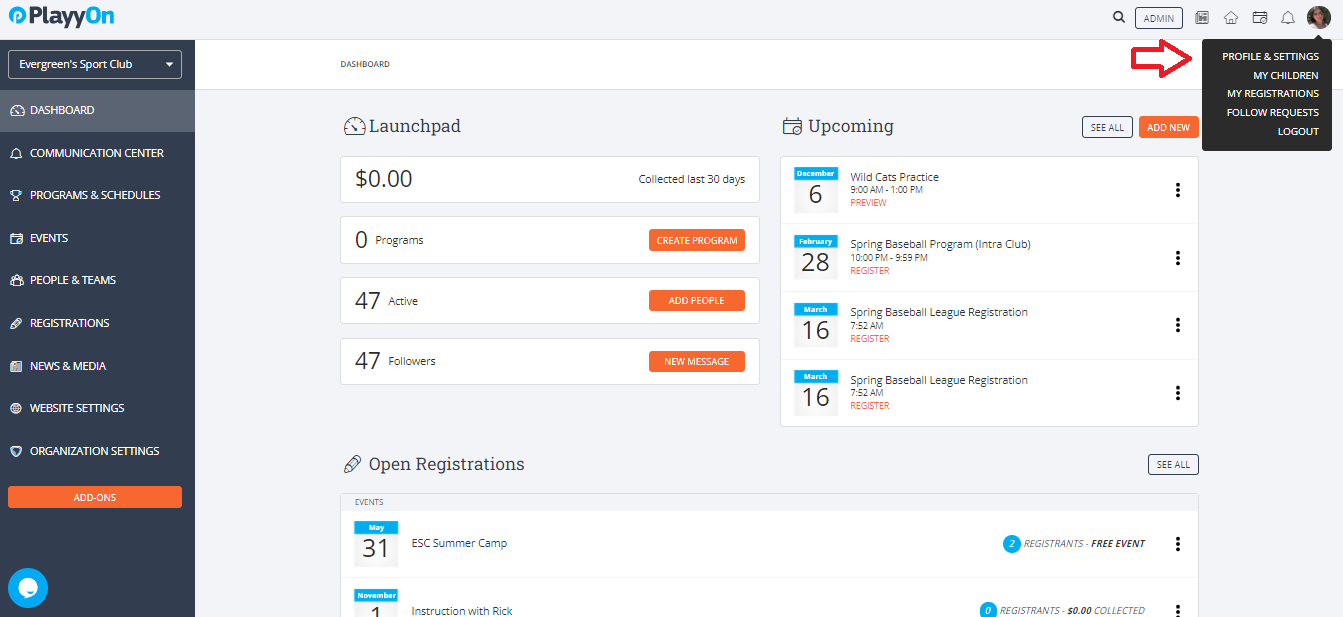
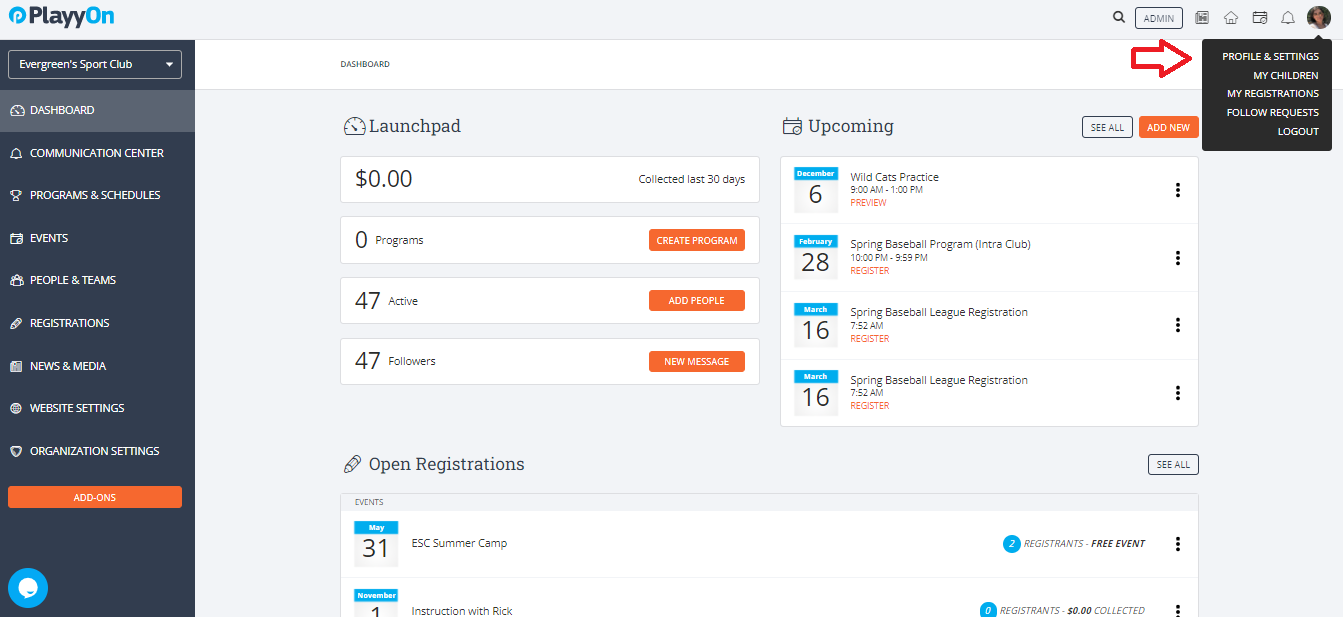
Step 2: Once you are on the profile & settings page, scroll down to see the "Change Password" and "Notifications" options.
To change your password, type your new chosen password inside the first box under "New Password" (red arrow), then to confirm, retype your new chosen password inside the second box under "Retype New Password". To save, click the orange "Save Changes" button.
To change your email, type your new email address inside the box under "Email Address" (green arrow). To save, click the orange "Save Changes" button.
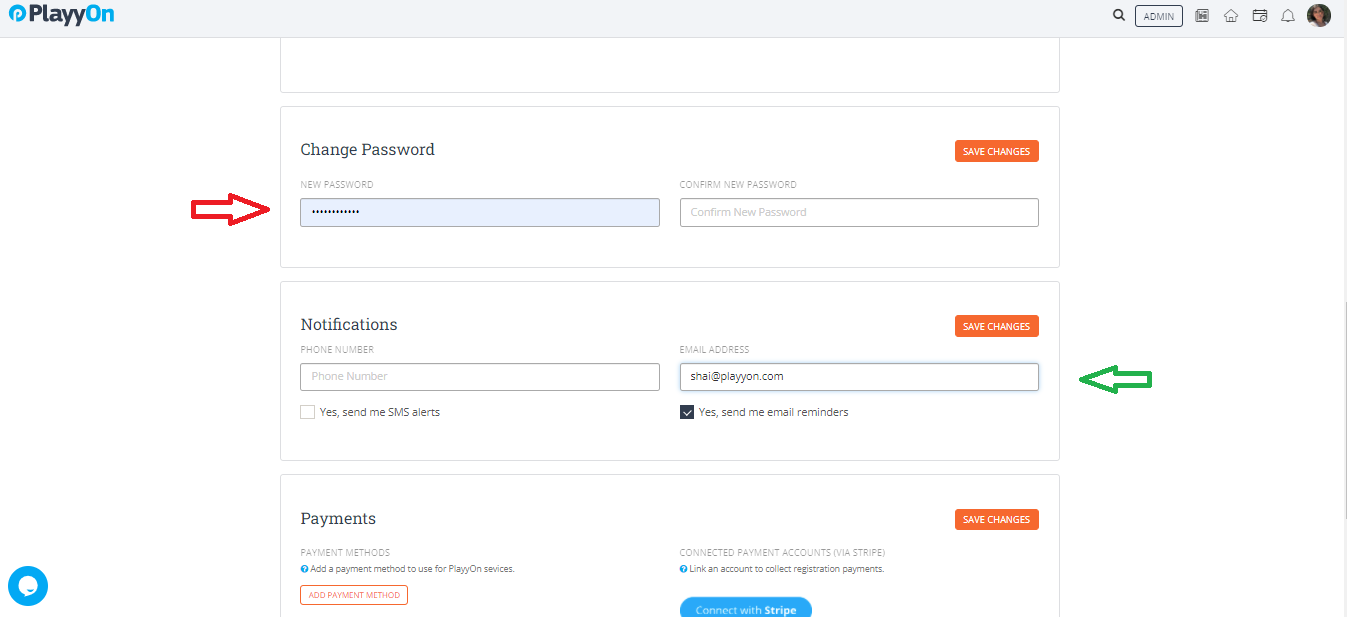
Logout from your account and then try to login using your new email address and password.
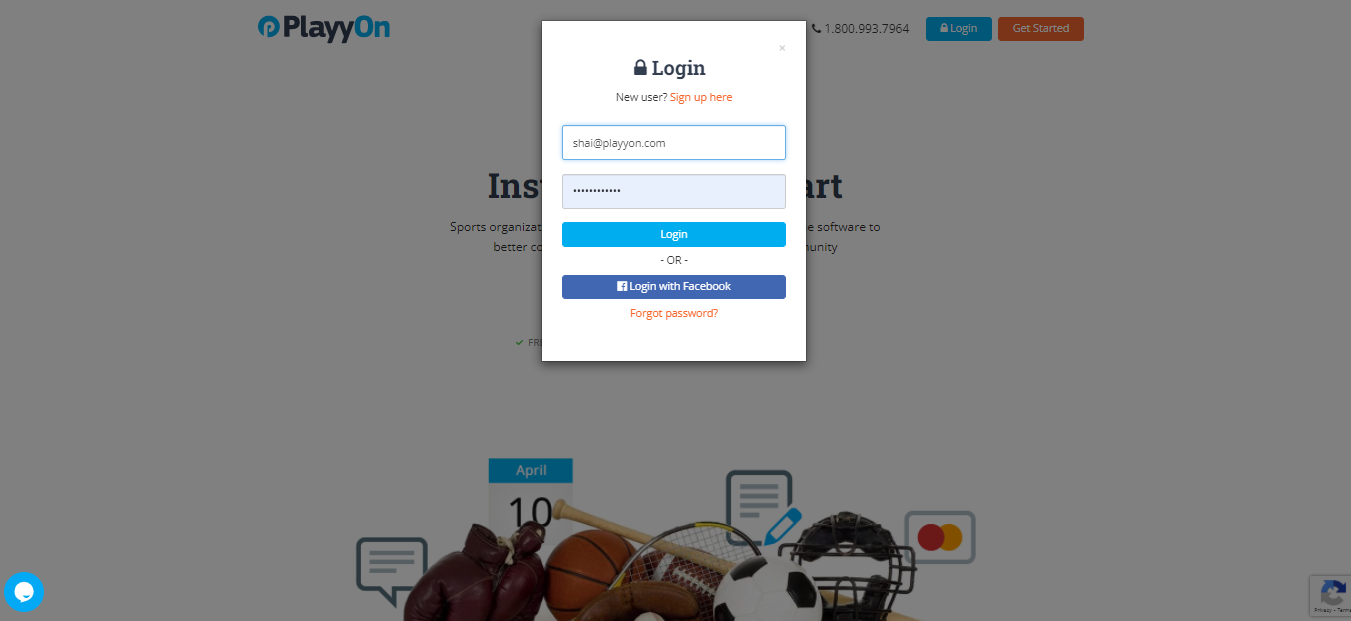
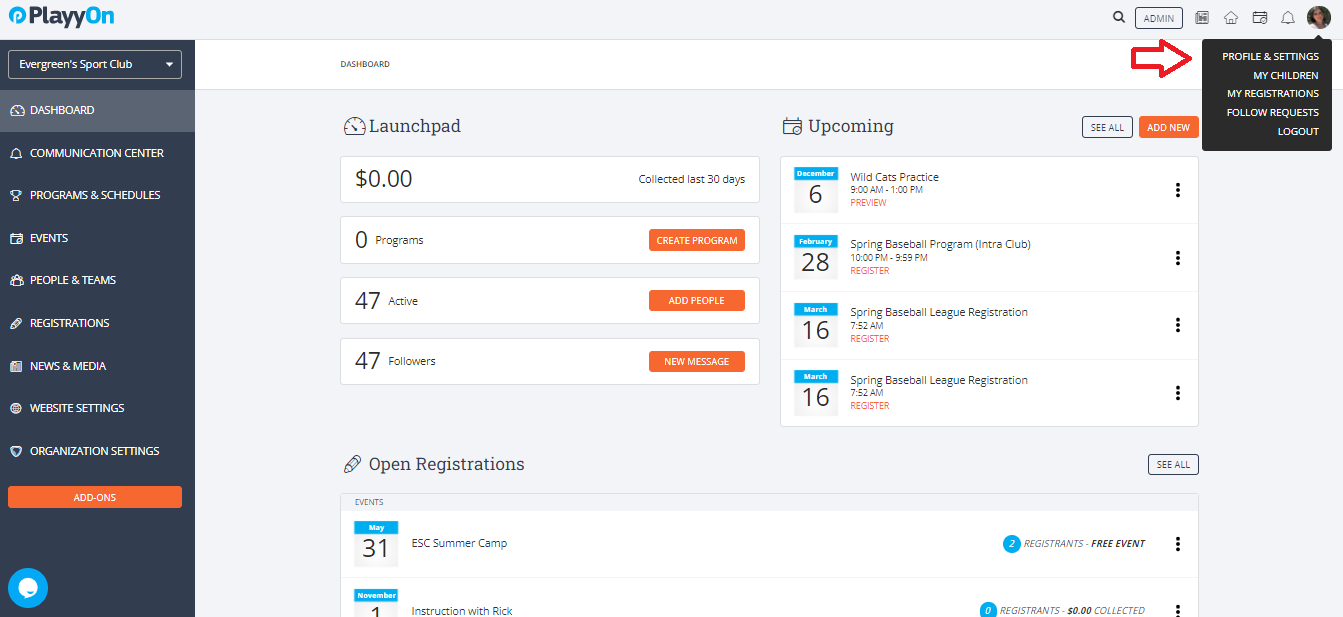
Step 2: Once you are on the profile & settings page, scroll down to see the "Change Password" and "Notifications" options.
To change your password, type your new chosen password inside the first box under "New Password". Then, retype your new password inside the second box under "Retype Password". To save, click the orange "Save Changes" button.
To change your email address, type your new email address inside the box under "Email Address". To save, click the orange "Save Changes" button.
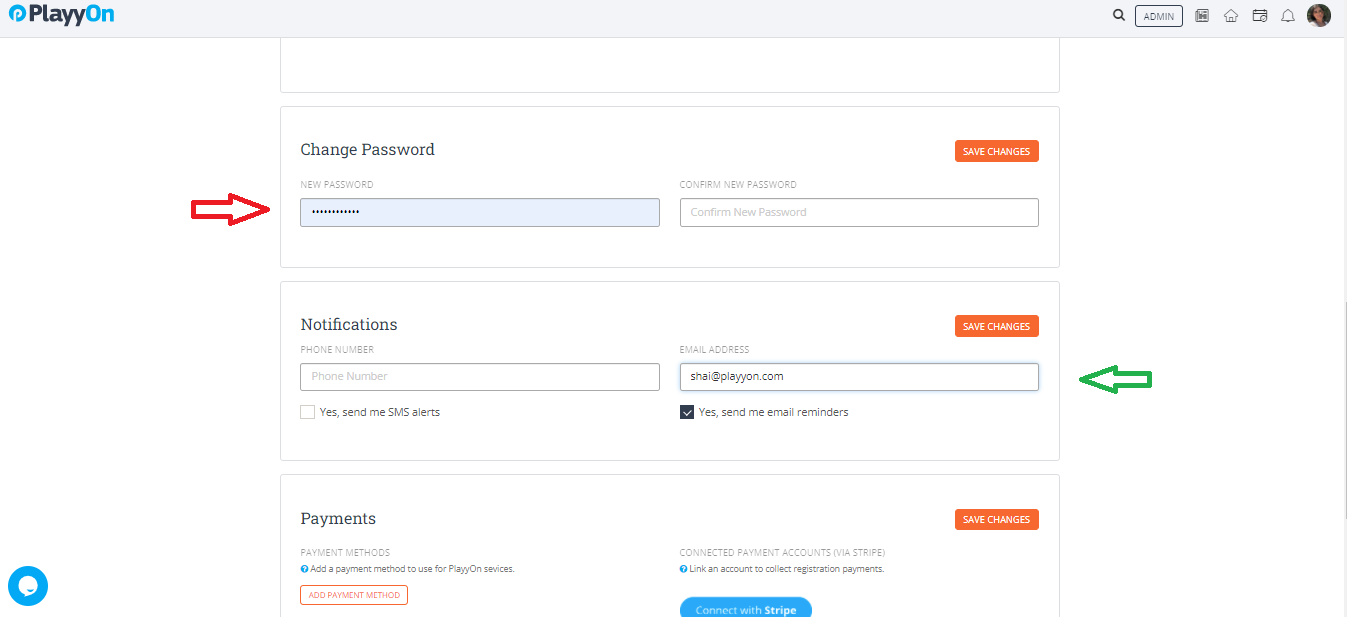
Well done! You have successfully changed your email address and password. You can now log out and log back in using your new email and/or your new password!
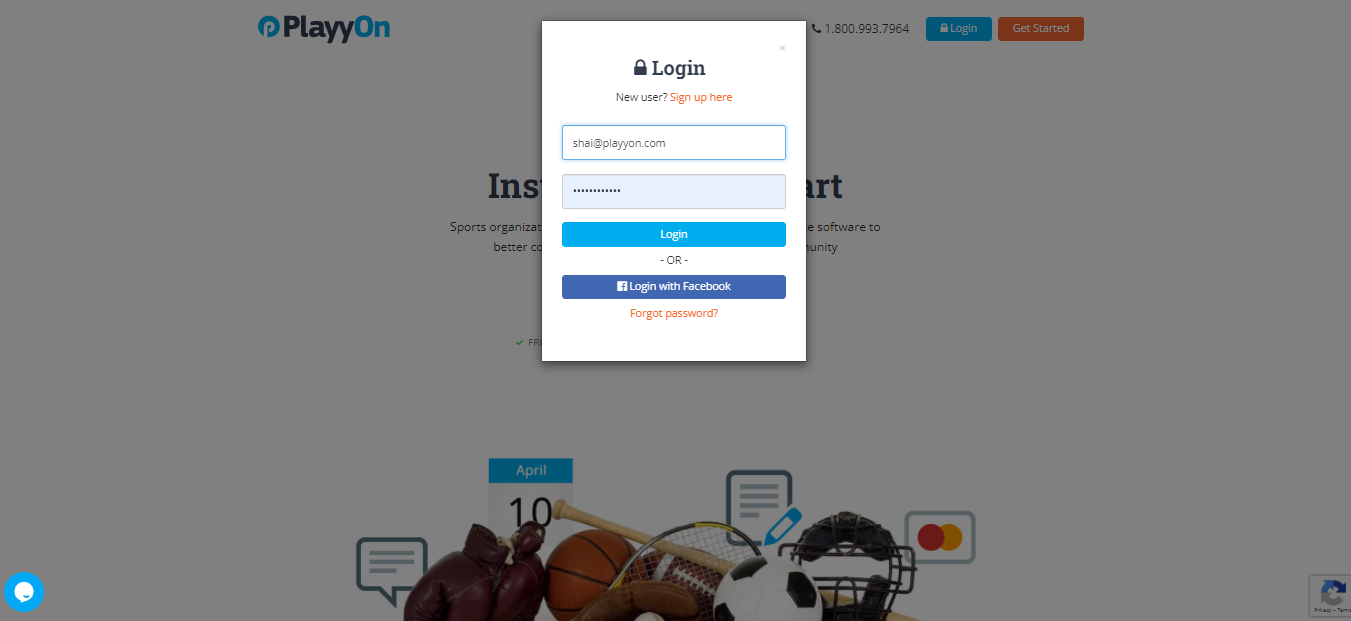
If you have any other questions or concerns, please do not hesitate to reach out to our PlayyOn team. Just click on the blue chat bubble located in the lower-left corner of your screen.